You don’t think about backups until it’s too late!
We all have important data on our Macs, especially photographers and professionals, with valuable files from our own work and our clients.
The day your drive fails, your Macbook is stolen, or your files accidentally disappear is the day you wish you had acted sooner.
Thankfully, macOS makes backup incredibly simple. It’s called Time Machine, and it could save you from disaster!
Why You Should Use Time Machine: 5 Real Benefits
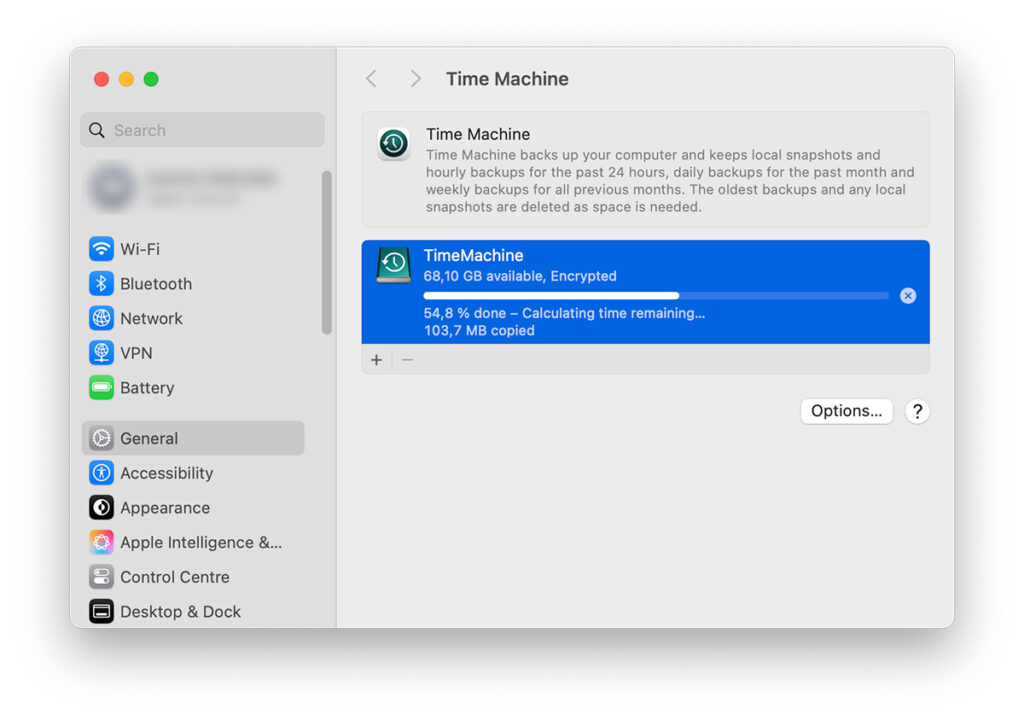
1. Set It and Forget It
Time Machine runs automatically in the background. Just connect your external drive once, and it does the work hourly, daily, weekly. No manual steps.
2. Go Back in Time
Deleted a file last week? Overwrote a photo? You can scroll back to previous versions and recover exactly what you need. Like a time capsule for your Mac.
3. Full System Recovery
Hard drive crash? New Mac? You can restore your entire system exactly as it was. All the apps, settings, files, everything.
4. Encrypted and Secure
You can enable encryption for your backup drive, ensuring your data is protected even if someone steals your external SSD.
5. Made by Apple, for Apple
No third-party tools or confusing software. Time Machine is built into macOS and optimized for it. It just works.
How Time Machine Works
What SSD Should You Use for Time Machine?
Here’s what I recommend based on years of working with creatives:
1. Capacity
Choose at least double your internal storage. If your Mac has 512GB, get a 1TB or more external SSD. This gives you space for multiple backups and versions.
💡 Brand Recommendations: I personally use a PNY EliteX-Pro 1TB SSD – it’s fast, reliable, and budget-friendly.
2. Connection Type
Use USB-C for fast and seamless performance on newer Macs.
💡 Make sure the SSD supports at least 1000MB/s read/write speeds.
3. File System Format
When prompted, choose APFS (Encrypted) or Mac OS Extended (Journaled) depending on your macOS version and encryption needs.
Pro Tips for Smarter Backups
- 🛡️ Double Up Your Backups: Don’t rely on just one drive. Use two SSDs and alternate weekly. If one fails or gets lost, your other drive keeps you safe it’s cheap insurance for irreplaceable data.
- 📅 Set a Backup Habit: Time Machine runs automatically, but only if the drive is connected. Set a recurring reminder (weekly or bi-weekly) to plug it in, especially if you’re working off a MacBook.
- 🏷️ Clearly Label Your Drives: Use a name like “Time Machine MacBook Pro” and even add a physical label. It’s a small detail that keeps things organized, especially if you’re managing multiple drives.
- 🚫 Keep It Clean: Don’t mix backup with storage. Avoid dumping work files or client data on your Time Machine drive. A dedicated drive keeps backups faster, cleaner, and more reliable.
- 🔒 Enable Encryption: When setting up your Time Machine disk, choose the encrypted option. This protects your backups with a password in case the drive is ever lost or stolen.
Do You Use Time Machine?
Let’s talk 💬
➡️ Do you currently use Time Machine?
➡️ Have you ever had to recover from a backup?
➡️ What SSD do you trust?
Drop your answers in the comments. I’d love to hear your experience and recommendations. Let’s help each other stay protected.



