If your entire portfolio vanished tomorrow, would you have a way to get it all back instantly?
Most photographers think it won’t happen to them… until it does. Drive failures. Lost cards. Corrupted files. It’s not if, it’s when! That’s why building a bulletproof photography backup workflow isn’t optional, it’s a survival skill.
The Moment Everything Changed
I’ve learned this the hard way. One corrupted memory card, one missed backup step and just like that, 6-month of personal and client work was gone. No second chances. That was the moment I decided: never again.
Since then, I’ve tested and perfected a backup system so simple, so reliable, that I don’t even think about it anymore.
What This Backup Workflow Guide Will Teach You
In this guide, I’ll walk you through a step-by-step workflow to turn chaos into clarity. It’s the ultimate backup system designed specifically for photographers, filmmakers, and content creators who want to thrive in the digital age.
Table of Contents
Why Every Photographer Needs a Bulletproof Backup Workflow
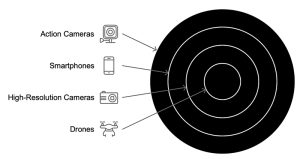
Without a solid backup workflow, your files are all over the place. Have you taken a look at your folders recently? The Downloads and Pictures folders are probably a chaotic mess, right?
Where do you store your edited photos? Are your RAW, JPG, and PSD files scattered across different drives, or are they mixed in with other files?
This is when panic sets in. You’re trying to find the latest version of your Instagram post, but it doesn’t match the version you edited in Lightroom. You can’t even remember where the final edit is, or whether you’ve backed it up yet.
This is exactly why you need a structured backup workflow. By learning how to organize, store, and secure your files, you’ll always have easy access to your work. You’ll be able to make a copy when you need it, share files with clients or on social media effortlessly, and, most importantly, keep your most valuable data safe on your archive drive.
Your work is your legacy, don’t leave it to chance. With the right system in place, you’ll never have to worry about losing a file again!
What Is the 3-2-1 Backup Rule and Why Does It Work So Well?
The 3-2-1 backup rule is the cornerstone of every photographer’s data backup strategy. It’s a simple, yet highly effective system for protecting your valuable files from data loss. Here’s how it works:
3 Copies of Your Data: Always keep at least three copies of your important files. One copy is your original, and the other two serve as backups.
2 Copies Stored on Different Local Devices: Store your backup files on at least two different local storage devices (e.g., external hard drives or SSDs). This ensures redundancy, so even if one device fails, you’re still covered.
1 Copy Offsite: Store one backup in the cloud or another remote location to protect against physical disasters like fire, theft, or flooding. Cloud services like Backblaze, Dropbox, or Google Drive are perfect for this purpose.
Adding a 4th Layer of Protection (Optional, but Highly Recommended)
For extra protection, you can add a fourth layer by storing a copy of all your files at a completely separate location, like your parent’s house, a friend’s place, or a secure storage unit. This minimizes the risk of losing everything due to a local disaster or hardware failure.
What Gear Do You Actually Need for a Reliable Backup System?
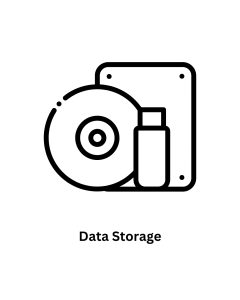
You don’t need a server room. You need smart choices. We’ll break down the best SSDs, hard drives, NAS setups, and what makes each right (or wrong) for you. Whether you’re on the road or in the studio, this section gives you a gear list that’s scalable, secure, and budget-aware.
- 💻 Primary Internal Storage — Where It All Begins
This is your main working drive — usually your laptop or desktop’s internal SSD. It’s fast and convenient, but not a backup. It’s where your RAWs land first, where you do your edits, and where temporary files live. Just remember: if it’s only stored here, it’s not safe.
- 📦 External Storage Drives — Your First Line of Backup
External hard drives or SSDs give you a simple, reliable, and affordable way to create local backups. Whether it’s a rugged SSD for travel or a desktop HDD with high capacity, this is your second copy. Brands like SanDisk, Samsung, G-Drive, and WD are solid picks for photographers.
- ⚡ SSD Enclosures — Speed Meets Portability
If you want high-speed backups and portability, SSD enclosures are a smart upgrade. Combine a reliable NVMe drive with a USB-C enclosure, and you’ve got a blazing fast backup solution for both editing and secure storage. Great for working photographers who need speed on the go.
- 🏠 NAS Enclosures — The Power of Local Network Backups
A NAS (Network Attached Storage) system gives you automated, centralized backups over your Wi-Fi or Ethernet. It’s perfect for photographers with multiple machines or a home studio. Synology and QNAP are the go-to brands here. Bonus: most NAS units let you sync to the cloud too.
- ☁️ Cloud Storage — Your Offsite Safety Net
Cloud services like Backblaze, Google Drive, Dropbox, or pCloud provide remote storage for the critical “1” in the 3-2-1 backup rule. It protects your files from local disasters and gives you access to your work anywhere. Go for one with automatic sync and unlimited storage if possible.

Internal Storage: Your Main Drive, Not Your Backup
Internal storage is the heart of your main computer or laptop — it’s where your operating system lives and where you probably save your most recent photo sessions, edits, and files by default. But here’s the key: internal storage is not a backup. It’s your working drive — fast, essential, but vulnerable.
There are three primary types of internal storage used by photographers today:
- 🚀 M.2 NVMe Solid State Drives (SSD)
These are the gold standard in speed and performance. NVMe drives connect directly to your motherboard via M.2 slots and use PCIe lanes for ultra-fast data transfer. Newer generations like Gen 3, 4, and now 5 offer blazing speeds — perfect for editing large RAW files, working with 4K video, and speeding up your entire system. If you’re running photo-heavy software like Lightroom, Capture One, or Photoshop, an NVMe SSD is a game changer.
- ⚡ SATA III Solid State Drives (SSD)
Before NVMe took over, SATA SSDs were the go-to upgrade from traditional hard drives. While not as fast as NVMe, they still offer great speed and reliability at a lower price point. You’ll find SATA SSDs with generous capacities (1TB, 2TB, 4TB, and even 8TB), making them a solid choice for photo editors and creators who want fast load times without overspending.
- 🧱 SATA III Hard Disk Drives (HDD)
Traditional hard drives are slower, but they still serve a purpose. HDDs offer the lowest cost per terabyte, making them ideal for mass storage on desktop PCs or internal drives in servers. While they’re not great for editing directly (especially if used externally), they can be useful for storing large archives or older work when speed isn’t a priority.
Related Articles:
Best Internal M.2 NVMe and SATAIII SSD for Photographers and Videographers

External Storage: Your First Line of Defense
Once your internal drive is full — or you’re simply ready to protect your work — it’s time to think about external storage. This is where your first backup copy should live. Whether you’re backing up wedding galleries, client RAWs, or finished edits, having reliable external storage is non-negotiable in any solid photography backup workflow.
But not all external drives are the same. Let’s break down the most popular options and how they fit into your gear setup:
🔌 Portable SSDs — Speed and Simplicity
Portable SSDs (like the Samsung T7 or SanDisk Extreme) are fast, lightweight, and great for travel. They use USB-C or Thunderbolt to deliver speeds that make them perfect for editing on the go. You can work directly off them or use them as your quick-access backup. Expect to pay around $100–$250 for 1TB to 2TB depending on the brand and speed.
✅ Best for: Mobile workflows, fast backup, editing on the go
💰 Price range: $0.10–$0.20/GB
💾 External HDDs — Capacity Over Speed
External hard drives (like the WD My Book or Seagate Backup Plus) offer high capacity at a lower cost, making them ideal for storing archived work. They’re not as fast as SSDs, but they’re reliable for long-term storage — especially when used with a scheduled backup system. Just be aware: if you’re working with large RAW or video files, the speed can be a bottleneck.
✅ Best for: Large photo archives, budget-conscious backups
💰 Price range: $0.03–$0.05/GB
🧠 SSD Enclosures — Build Your Own Powerhouse
If you want both speed and flexibility, SSD enclosures let you build your own external drive using an NVMe or SATA SSD. These are perfect if you already have a spare internal SSD or you want to customize performance. Choose a USB-C or Thunderbolt enclosure for maximum speed — especially if you’re editing high-res video or 50MP+ RAWs.
✅ Best for: DIY storage, fast edits, advanced users
💰 Price range: $20–$60 (enclosure) + cost of SSD
🏡 NAS (Network Attached Storage) — Centralized, Scalable Storage
A NAS system (like Synology or QNAP) connects to your network, giving you access to your files from any device, anywhere. It can mirror your backups automatically, act as your own personal cloud, and scale as your photo library grows. Most NAS setups support RAID for redundancy and even sync with cloud services. The upfront cost is higher, but it pays off long term.
✅ Best for: Studios, multi-device access, automated backup workflows
💰 Price range: $300–$2,000+ (unit + drives)
☁️ Bonus: Hybrid Backup Systems
The best setup? Often, it’s a hybrid solution. For example:
Portable SSD for working on the go
External HDD for archiving projects
NAS for automatic backup and remote access
Cloud storage for offsite redundancy
This layered system gives you flexibility, security, and peace of mind — all critical parts of a bulletproof photographer’s backup workflow.

Cloud Storage: The Offsite Lifesaver in Your Backup Workflow
Cloud storage is the final piece of a solid 3-2-1 backup workflow. It gives you offsite protection, meaning even if all your physical gear disappears, your photos still live on. It’s also great for syncing files between devices, sharing galleries with clients, or pulling images on the go.
Let’s explore how cloud storage works for photographers, and which options make sense depending on your needs and budget.
🔁 How Cloud Storage Works for Photography Workflows
When you back up your RAW files, edited images, and exports to the cloud, you’re essentially copying them to a secure data center far away from your local setup. Most services offer:
- Automatic sync or backup scheduling
- Versioning (go back to previous edits)
- Cross-device access
- Encryption and privacy controls
This makes cloud storage perfect for offsite redundancy, which is a core rule of the 3-2-1 backup strategy.
⚠️ Cloud Considerations Before You Upload Everything
- Upload speed matters — RAW files and 4K video take time
- Check if external drives are included in the backup plan
- Consider privacy and encryption — especially for client files
- Make sure your cloud solution fits your budget and workflow
Pro Tip: Don’t rely on cloud storage alone. It’s your offsite safety net, not your primary or only copy. Combine it with fast SSDs and local backups for a complete, bulletproof photographer backup workflow.
Top Products & Services
At John Mak Photography, we collaborate with top brands to bring you the highest quality products and recommendations. Here, you’ll find top-selling items from Amazon or the official brand websites.
Please note that we only recommend products we’ve personally tested and reviewed based on our judgment. However, any purchase you make should be guided by your own research and conclusions. We are not responsible for any outcomes from your purchase decisions, as our reviews are for informational purposes only. It’s important to ensure the product suits your specific needs before buying.
PNY Technologies is a leading provider of cutting-edge storage solutions, offering a wide range of products for both internal and external devices. Their portfolio includes high-performance solid-state drives (SSDs), USB flash drives, and memory cards designed to meet the needs of consumers, professionals, and businesses alike.
Internal Storage

PNY CS3150 M.2 NVMe Gen5 x4 SSD with Integrated Heatsink (1TB, 2TB)
See Price on Amazon.com

PNY XLR8 CS3140 1TB M.2 NVMe Gen4 x4 (1TB, 2TB, 4TB)
See Price on Amazon.com
External Storage

PNY RP60 USB 3.2 Gen 2×2 Type-C Portable SSD (1TB, 2TB)
See Price on Amazon.com

PNY EliteX-PRO 4TB USB 3.2 Gen 2×2 Type-C (500GB, 1TB, 2TB, 4TB)
See Price on Amazon.com
SD Cards

PNY EliteX-PRO90 Class 10 U3 V90 UHS-II SD (64GB, 128GB, 256GB)
See Price on Amazon.com

PNY EliteX-PRO60 UHS-II SDXC (128GB, 256GB, 512GB)
See Price on Amazon.com

PNY PRO Elite Class 10 U3 V30 SDXC (256GB, 512GB, 1TB)
See Price on Amazon.com

PNY PRO Elite microSDXC 128GB, 256GB, 512GB, 1TB)
See Price on Amazon.com
ACASIS offers high-quality SSD enclosures designed to enhance storage performance and portability, with support for cutting-edge interfaces like USB4 and Thunderbolt 4, offering data transfer speeds of up to 40Gbps. These enclosures are compatible with both M.2 and 2.5-inch solid-state drives (SSDs), allowing users to convert internal SSDs into ultra-fast external storage solutions. Known for their sleek design and durable build, ACASIS SSD enclosures deliver rapid data transfers, making them ideal for tasks such as large file backups, video editing, and seamless file sharing. Whether for expanding storage or boosting productivity on the go, ACASIS provides reliable, high-speed enclosures for personal and professional use.

Acasis 40Gbps Thunderbolt 3 M.2 NVMe 2 Bay RAID SSD Enclosure
See Price on ACASIS Website

Acasis Swappable High-Speed SSD Storage & 10-In-1 Hub Docking Station
See Price on ACASIS Website

Acasis 10Gbps M.2 NVMe/SATA Type-C SSD Base for Windows & MAC
See Price on ACASIS Website

Acasis 5 Bay External Array 2.5/3.5 Inch USB to SATA HDD RAID Case
See Price on ACASIS Website
Backblaze is ideal for photographers, videographers, and content creators needing secure, easy-to-access cloud storage for their workflows. Whether you’re editing photos, videos, or working across multiple devices, Backblaze offers automatic backups and seamless access to files from computers, drones, action cameras, and phones. With unlimited backup options for personal use and affordable pricing, it’s perfect for hobbyists and professionals alike who need fast, reliable storage and retrieval for large media files, ensuring data is safe and always accessible on the go.
Personal Backup
Backblaze offers photographers and content creators automatic and unlimited backups for computers and external drives, ensuring that your valuable media files are securely stored and easily retrievable. With features designed for seamless access, you can edit and manage your work from multiple devices, including phones and drones, keeping your creative process uninterrupted.

Start Free Trial
Business Backup
For professional photographers and videographers, Backblaze provides robust business backup solutions that enable efficient management and protection of critical data. The intuitive interface allows for easy organization and retrieval of large media files, ensuring your business’s workflow remains efficient and secure.

Start Free Trial
B2 Cloud Storage
Backblaze B2 Cloud Storage offers scalable, cost-effective object storage tailored for content creators and businesses. Ideal for storing high-resolution images and videos, B2 integrates effortlessly with editing tools and applications, enabling quick access to your files from any device. This solution supports your creative projects while optimizing costs and providing reliable performance.

Start Free Trial
FAQs
Consider your workflow: NVMe offers the fastest performance, SSDs provide speed at a mid-range cost, and HDDs are budget-friendly with larger capacities.
Internal drives are faster for daily use, while external drives offer portability for backups and travel.
Estimate your average file sizes and frequency of shoots, then choose a capacity that offers at least double your current needs for future growth.
Look for read/write speeds, durability, capacity, and whether it’s SATA or NVMe, as NVMe is faster but more expensive.
If you work with a team or need centralized storage accessible from multiple devices, NAS is a great investment for collaboration and data management.
Check the interface (USB, Thunderbolt) and system requirements of your chosen storage device to ensure it works with your computer and peripherals.
Cloud storage offers offsite backup, easy file sharing, and accessibility from anywhere, making it ideal for remote work and travel.
NVMe drives are the most expensive, SSDs are mid-range, and HDDs are the most affordable, making it important to choose based on your needs.
Look for a reliable external SSD with ample storage capacity and automated backup options for efficient file management.
Choose a high-speed SSD to ensure quick access to large video files and smooth editing performance.
SSDs with USB-C or Thunderbolt connections are optimal for Mac users, providing fast data transfer and compatibility.
Yes, but only if it’s a high-speed USB-C 4 or Thunderbolt 4 drive, which provides 40Gbps transfer rates for optimal performance.

