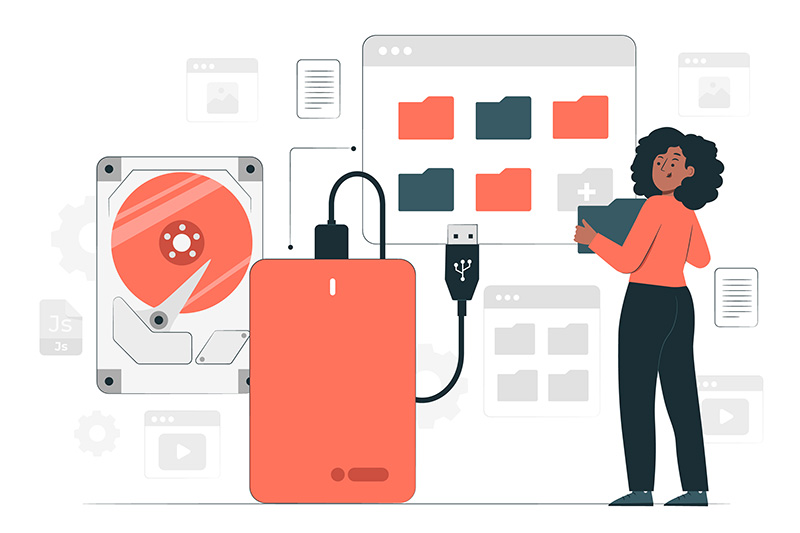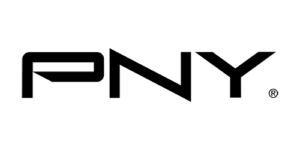In 2025, data is as valuable as fine jewelry. That’s why it’s essential to keep your photos, videos, documents, and other digital assets safe and secure.
We created this page to share the latest tools and techniques we personally use to store and protect our data, including high-resolution images and video content.
Whether you’re a professional or a hobbyist photographer, this guide will help you understand the importance of reliable storage and backup solutions.
Let’s dive in and explore the best data storage options for photographers, filmmakers, and content creators alike!
Table of Contents
Some links on this website are affiliate links which means we may earn a small commission – at no extra cost to you. Learn how it works.
Top Product Picks for Data Storage
We review top products from trusted brands worldwide and share our top picks. These are the ones we personally use and rely on to get results.

PNY CS3140 Review
Internal M.2 NVMe SSD

PNY RP60 Type-C Review
External SSD

Acasis TB501Pro Review
External SSD Enclosure
The Biggest Data Storage Challenges for Photographers & Filmmakers
📸 Growing File Sizes: High-resolution RAW photos, 4K/8K video footage, and multi-device workflows eat up storage fast, forcing creators to constantly expand or upgrade.
💾 Risk of Data Loss: One accidental deletion, corrupted card, or failed hard drive can mean losing irreplaceable client work, costing time, money, and reputation.
⏳ Slow & Inefficient Workflow: Editing directly from slow external drives, disorganized backups, or running out of space mid-project disrupts creativity and delivery timelines.
Types of Storage for Photographers and Filmmakers
There are several different ways we store data in 2025. However, we want to share the best and most efficient methods we use to store data from a photographer’s point of view.
Here are the most essential ways:
- Internal Data Storage
- External Data Storage
- Cloud Data Storage
- SD Cards
- Mini SD Cards
- NAS (Network Attached Storage)
- Docking Stations
Let’s take a closer look at each method so you know exactly what works best for your workflow.
1. Internal Data Storage for Photographers & Filmmakers
Internal storage is the fastest option in any backup workflow because it connects directly to the motherboard and CPU, enabling the highest data transfer speeds available.
NVMe SSDs using the M.2 form factor are widely regarded as the most reliable and high-performance internal storage solutions on the market. They come in different generations Gen 3, Gen 4, and Gen 5, each offering progressively faster speeds:
Gen 3 NVMe SSDs: Up to 3,500 MB/s read speeds
Gen 4 NVMe SSDs: Up to 7,000 MB/s read speeds
Gen 5 NVMe SSDs: Exceeding 12,000 MB/s read speeds
These Non-Volatile Memory Express (NVMe) drives deliver exceptional speed and responsiveness, making them ideal for working with large RAW image files, high-resolution photography, and intensive 4K or 8K video editing tasks.
(Suitable for Adobe Photoshop, Lightroom, After Effects, Premier Pro, Davinci Resolve Studio, Luminar Neo, Aperty, Affinity Photo 2, and more photo and video editing software.)

M.2 Gen 3
A cost-effective NVMe SSD with speeds up to 3000MB/s+

M.2 Gen 4
A high-speed NVMe SSD with faster performance up to 6000MB/s+

M.2 Gen 5
The latest NVMe SSD with extreme speeds up to 12000MB/s+
💡 Pro Tip: Pair an M.2 NVMe SSD Gen 4 with the Acasis Thunderbolt 5 SSD Enclosure for blazing-fast 🚀 photo/video editing directly from the external device.
2. External/Portable Data Storage for Photographers and Filmmakers
External SSDs and SSD enclosures are essential tools in a professional backup workflow, offering a powerful combination of speed, portability, and versatility.
Depending on the connection type, you can expect a wide range of performance levels. Here’s a breakdown of the most common interfaces:
Connection Types & Speeds
- USB-C (USB 3.2 Gen 2×2) – Up to 2,000 MB/s
- Thunderbolt 4 – Up to 2,800+ MB/s
- Thunderbolt 5 – Up to 6,000+ MB/s (80 Gbps bandwidth)
Whether you’re backing up RAW photos, editing 4K+ video, or transferring large libraries on the go, choosing the right connection type can drastically impact performance.
💡 Pro Tip: For enhanced security, choose a Thunderbolt 4 enclosure with two M.2 NVMe Gen 4 SSDs in RAID 1 mode, ensuring your data stays safe with real-time mirroring. Learn how RAID works here.
3. Cloud Storage for Photographers and Filmmakers
Store your data effortlessly in the cloud with a service like Backblaze, the go-to choice for professional photographers and content creators. With unlimited storage, you can safeguard your RAW images and ProRes videos while ensuring easy access anytime, anywhere—without worrying about space constraints.
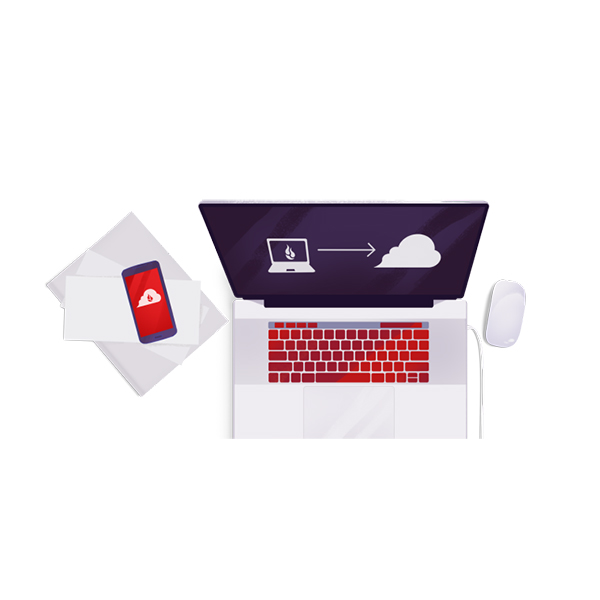
Backblaze Cloud Storage
A reliable and affordable cloud backup solution with unlimited storage for peace of mind.
💡 Pro Tip: Backblaze offers unlimited storage for the same price as many other cloud services, making it the best choice for photographers and creators needing scalable backup solutions.
Shop Top Brands
4. SD Cards for Photographers and Filmmakers
Learn the key differences between UHS-I and UHS-II SD cards. Choose the right one for your camera (ensure compatibility) and enjoy exceptional read and write speeds for best performance.

SD Card UHSI
Cheap, affordable, with great capacity and durability for everyday use.

SD Card UHSII
High-Performance, fast read/write data speeds, for professional use.
💡 Pro Tip: The latest cameras (2024–2025) support UHS-II SD cards, offering significantly faster read and write speeds—ideal for burst shooting and high-resolution video. However, they tend to be more expensive. If you’re not shooting sports, action, or rapid bursts, UHS-I cards remain a budget-friendly option that still performs well for everyday photography.
5. Micro SD Cards for Action Cameras, Drones, and More Devices
Learn how to optimize Micro SD cards, for photography, filmmaking, and content creation. Choose the right storage for 4K video, high-speed transfers, and reliable backups to keep your workflow smooth and efficient.

Micro SD Cards
Micro SD Cards with capacity up to 4TB for photos and 4K/8K video recording.
6. NAS Storage for Pro Photographers and Videographers
As a photographer, your data is your legacy. A reliable NAS system isn’t just about storage—it’s your personal photo vault, your team’s collaboration hub, and your peace of mind.
Whether you’re backing up client galleries, editing remotely, or sharing projects with your team, a good NAS setup gives you scalable, centralized storage with built-in data protection.
Look for models with RAID options, remote access, and SSD caching if speed and safety matter to you (hint: they should).

5 Bay HDD NAS Storage
Supports up to 5 HDD drives and up to 32TB of storage. It's the best option for long term backups.

4 Bay NVMe NAS Storage
Supports up to 8TB of M.2 NVMe SSD storage for motherboards with PCIe slots.
7. Dock Stations & Accessories
Need to streamline your workflow? Docking stations are the unsung heroes of creative setups.
Instantly connect your laptop to external monitors, SD card readers, SSDs, and more—all with one cable. For those managing a mountain of files, dual-bay HDD docks with RAID support let you offload or clone drives fast, with up to 32TB of storage potential.
Pair these with reliable accessories—USB hubs, card readers, cooling stands—and your workspace turns into a productivity machine.

Up to 21 in 1 Dock Station
Supports up to 21 ports equipped with USB-C/USB3.1/USB3.0, 4K/8K HDMI, DP, RJ45, SD/Micro Card Reader, PD30W, Headphone Jack, and 40Gbps transfer speeds.